Adding images to a Friendica post
To insert one or more images into a Friendica post, you first need to upload the images either to your social network or other website and then copy the URL of the image into a document. Here is a picture of a fluffy kitten which is proven to get you lots of Likes:

https://washington.communitynetwork.us/photo/8812025024645c65bc05bc6866998477-0.jpg
Here is the URL of the box used to enter an image in a post.
https://washington.communitynetwork.us/photo/4816451872645c66fad5795888762882-0.jpg
Click on the media icon at the bottom of the text editor.
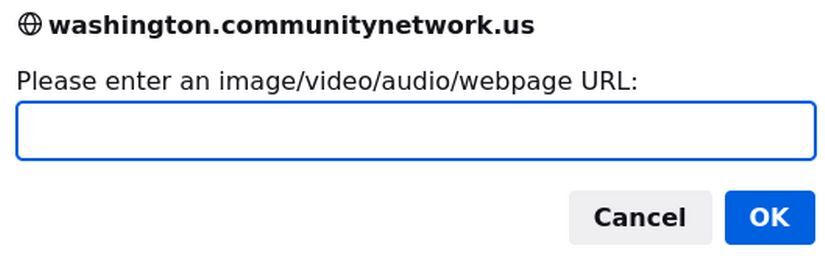
Then paste the URL into the box and click OK. It is always wise to write more text after each image. Note that if you have a long article with lots of images, it is much easier to add the article to a Joomla website and then link the Joomla article URL to your Friendica pos

https://washington.communitynetwork.us/photo/8812025024645c65bc05bc6866998477-0.jpg
Here is the URL of the box used to enter an image in a post.
https://washington.communitynetwork.us/photo/4816451872645c66fad5795888762882-0.jpg
Click on the media icon at the bottom of the text editor.
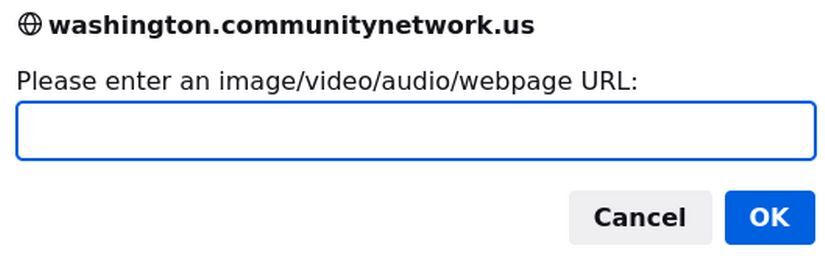
Then paste the URL into the box and click OK. It is always wise to write more text after each image. Note that if you have a long article with lots of images, it is much easier to add the article to a Joomla website and then link the Joomla article URL to your Friendica pos
