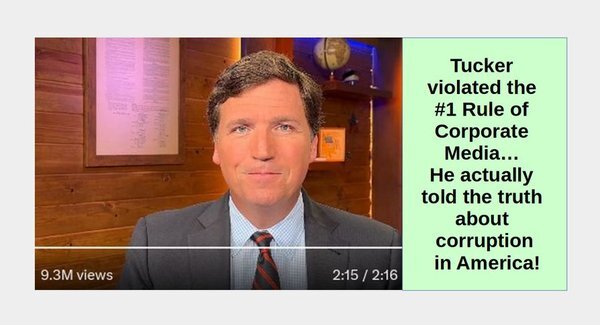This is a pinned post.
This is an example of a pinned post. A pinned post will stay at the top of your personal home page putting all other posts in chronological order below it. First create and share the post. Then click More Options and click on the Pin option. Then refresh the page to see a small pin icon placed above the title of the post.
This entry was edited (3 years ago)
Welcome to our Community Network!
Washington.CommunityNetwork.us is an educational Friendica social network associated with our course called Create Your Own Community Network at College in the Clouds dot org. Due to the draconian US Patriot Act, our server is located in Canada. But we are located in Washington state. While registration is open all, registration requests are manually reviewed before acceptance. Our hope is that you will use this social network to ask questions and share advice in a respectful manner – recognizing that openly and politely stating differences is the best way to solve problems.
This entry was edited (3 years ago)
Test of Link to Joomla articlee
For those interested in learning the real reason Tucker was fired from Fox News a couple of days ago. Please read the article before posting comments! There is more to this story than most people think
https://turningpointnews.org/exposing-political-corruption/the-real-reason-tucker-was-fired
https://turningpointnews.org/exposing-political-corruption/the-real-reason-tucker-was-fired
This entry was edited (3 years ago)
Adding images to a Friendica post
To insert one or more images into a Friendica post, you first need to upload the images either to your social network or other website and then copy the URL of the image into a document. Here is a picture of a fluffy kitten which is proven to get you lots of Likes:

https://washington.communitynetwork.us/photo/8812025024645c65bc05bc6866998477-0.jpg
Here is the URL of the box used to enter an image in a post.
https://washington.communitynetwork.us/photo/4816451872645c66fad5795888762882-0.jpg
Click on the media icon at the bottom of the text editor.
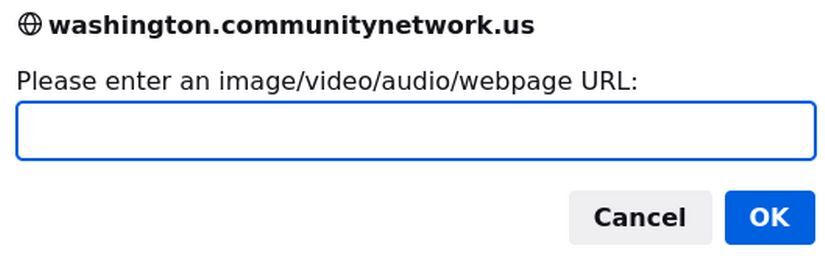
Then paste the URL into the box and click OK. It is always wise to write more text after each image. Note that if you have a long article with lots of images, it is much easier to add the article to a Joomla website and then link the Joomla article URL to your Friendica pos

https://washington.communitynetwork.us/photo/8812025024645c65bc05bc6866998477-0.jpg
Here is the URL of the box used to enter an image in a post.
https://washington.communitynetwork.us/photo/4816451872645c66fad5795888762882-0.jpg
Click on the media icon at the bottom of the text editor.
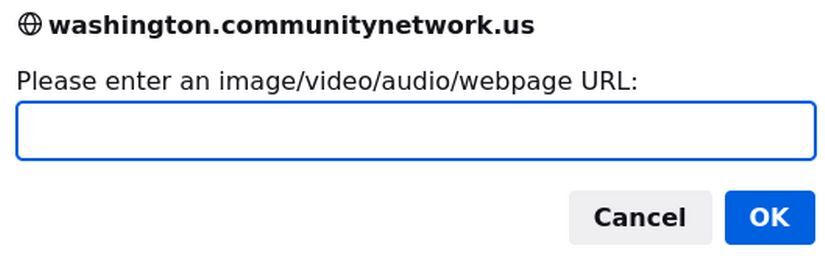
Then paste the URL into the box and click OK. It is always wise to write more text after each image. Note that if you have a long article with lots of images, it is much easier to add the article to a Joomla website and then link the Joomla article URL to your Friendica pos